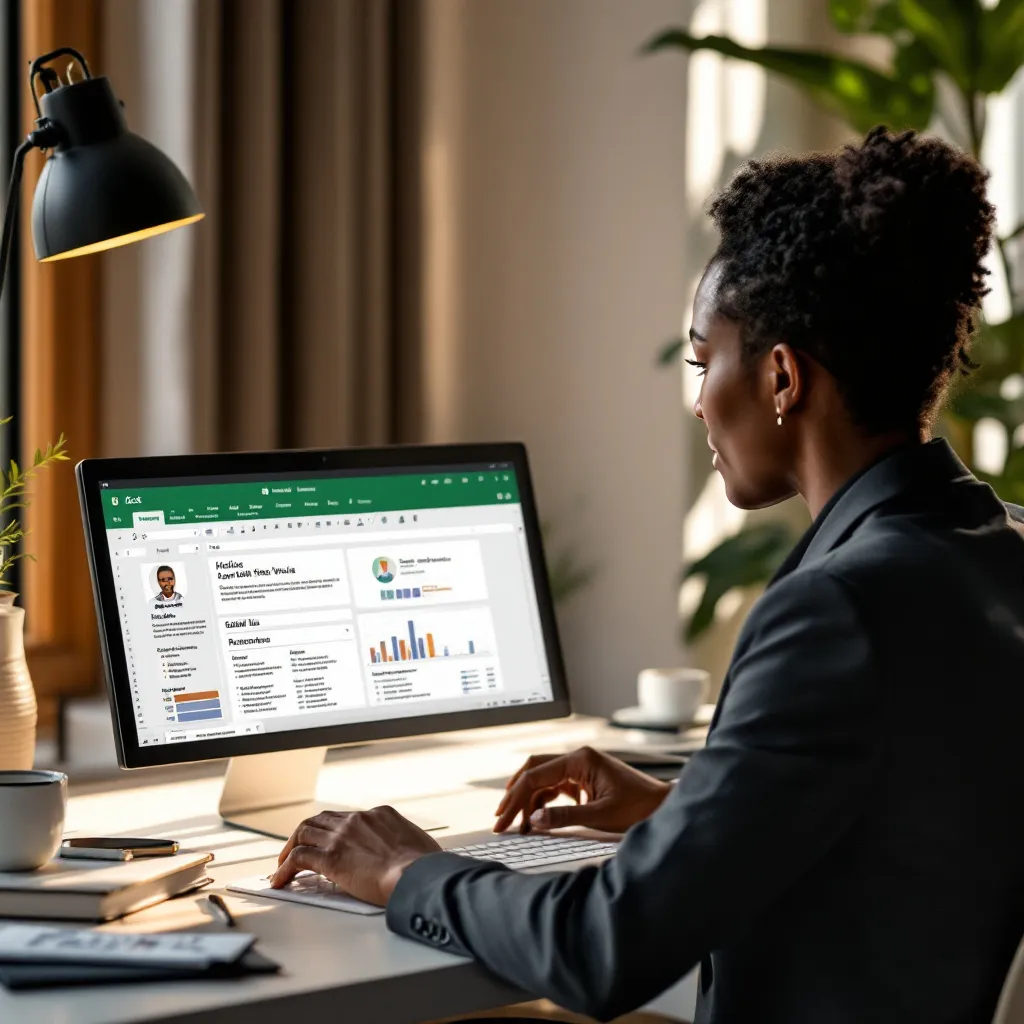In today’s competitive job market, having a well-crafted CV is essential, but did you know Microsoft Excel can be a powerful tool for creating professional resumes? While Word processors are the traditional choice, Excel offers unique advantages that can help your application stand out. This guide will walk you through the process of creating an impressive curriculum vitae in Excel, from basic setup to advanced customization.
Why Excel is an Effective Tool for Creating Your CV
Excel might not be the first application that comes to mind for resume creation, but it offers several distinct advantages:
- Precise Layout Control: Excel’s grid structure provides exceptional alignment capabilities, allowing for clean, organized formatting that many word processors can’t match.
- Data Organization: The spreadsheet format excels at organizing career information in a structured, easy-to-read format.
- ATS Compliance: When properly formatted, Excel’s formula-free templates ensure Applicant Tracking Systems can parse your CV correctly.
- Skill Demonstration: Using Excel for your resume subtly demonstrates technical proficiency, particularly valuable for roles in finance, data analysis, or project management.
- Efficiency: Create a template once and easily update specific sections for different job applications, saving valuable time in your job search.
Step-by-Step Guide to Building a Professional CV in Excel
Creating the Basic Structure
-
Set up your document:
- Open Excel and select a blank workbook
- Set page orientation to portrait
- Adjust margins to 1-inch all around for optimal readability
- Use standard 12-point fonts like Calibri or Arial
-
Establish your layout grid:
- Adjust column widths to create a balanced layout
- Merge cells for header sections and titles
- Use borders strategically to define sections
-
Create essential sections:
- Header (with contact information)
- Professional summary
- Work experience
- Education
- Skills
- Additional sections as needed
Adding and Formatting Content Elements
-
Create a professional header:
- Merge cells across the top for your name
- Use slightly larger font (14-16pt) and bold formatting
- Add contact details beneath in a smaller font
- Consider adding hyperlinks to your LinkedIn profile or portfolio
-
Format your experience sections:
- Use bold text for job titles and companies
- Implement consistent date formatting
- Create clean bullet points using Alt+7 or custom cell formatting
- Align all elements consistently
-
Leverage Excel’s formatting tools:
- Use Conditional Formatting to highlight key achievements
- Apply Cell Styles for consistent section headers
- Utilize Format Painter to maintain visual consistency throughout
-
Add visual elements (optional):
- Create skill bars using cell shading at different percentages
- Use simple charts to visualize competencies
- Remember to flatten these elements before exporting for ATS compatibility
Design Tips for Excel-Based CVs
Creating a visually appealing CV in Excel requires attention to design principles:
- Maintain white space: Don’t crowd your information—leave 1-2 blank rows between sections to improve readability.
- Use color strategically: Choose 1-2 accent colors that reflect professional standards in your industry. Conservative fields like finance prefer subtle colors, while creative roles allow for bolder choices.
- Consistent typography: Stick to 1-2 professional fonts throughout your document.
- Section hierarchy: Clearly distinguish between sections using borders, shading, or font weight to guide the reader’s eye.
- Balance: Ensure your layout has visual balance, avoiding heavy text concentration in any one area.
Downloadable Excel CV Templates and Customization Tips
Why start from scratch when you can customize existing templates? Here are some options:
- Microsoft offers free resume templates through their template gallery
- Many career websites provide downloadable Excel CV templates for different industries
- For students, free student resume templates are readily available online
When customizing templates:
- Replace placeholder text with your information
- Adjust colors to match your personal brand
- Modify section order based on your strengths
- Add or remove sections as needed for your specific situation
- Ensure all formulas and automatic features are removed before finalizing
Optimizing Your Excel CV for Job Applications
Creating your CV is just the first step—optimizing it for applications is crucial for success:
- ATS Optimization: Keep formatting simple and avoid complex tables, text boxes, or headers/footers that might confuse applicant tracking systems.
- Keyword Integration: Analyze job descriptions and incorporate relevant keywords in your skills and experience sections.
- Version Control: Use Excel’s sheet tabs to maintain different versions of your CV for various industries or positions.
- Export Properly: Always save your final version as a PDF to preserve formatting when submitting applications.
- Proofread Thoroughly: Use Excel’s spell check feature, but also manually review for errors that automated tools might miss.
For different career stages, adapt your approach:
- Entry-level professionals: Focus on education, relevant coursework, and transferable skills
- Mid-career applicants: Emphasize progressive responsibility and quantifiable achievements
- Executive candidates: Highlight leadership accomplishments and strategic initiatives
Final Considerations
Excel offers unique advantages for CV creation, but it’s important to consider your audience. Some industries have specific expectations regarding resume formatting, so research standards in your field. Be sure to study relevant resume examples for your industry to ensure your Excel-created CV meets expectations.
For specialized fields like accounting, including appropriate accounting experience examples can strengthen your application. Creative professionals might want to explore art resume template options that showcase design skills while maintaining practicality.
Remember that regional differences exist—what works in one country may not be appropriate in another. For U.S. applications, review American resume format samples to ensure compliance with local expectations.
If you’re struggling with the process, consider using ResuFit to streamline your resume creation. Their AI-powered tools can help optimize your content for ATS systems while maintaining the professional formatting you need to stand out.
With these techniques, you can create a standout curriculum vitae in Excel that showcases both your career accomplishments and your technical proficiency—giving you an edge in today’s competitive job market.