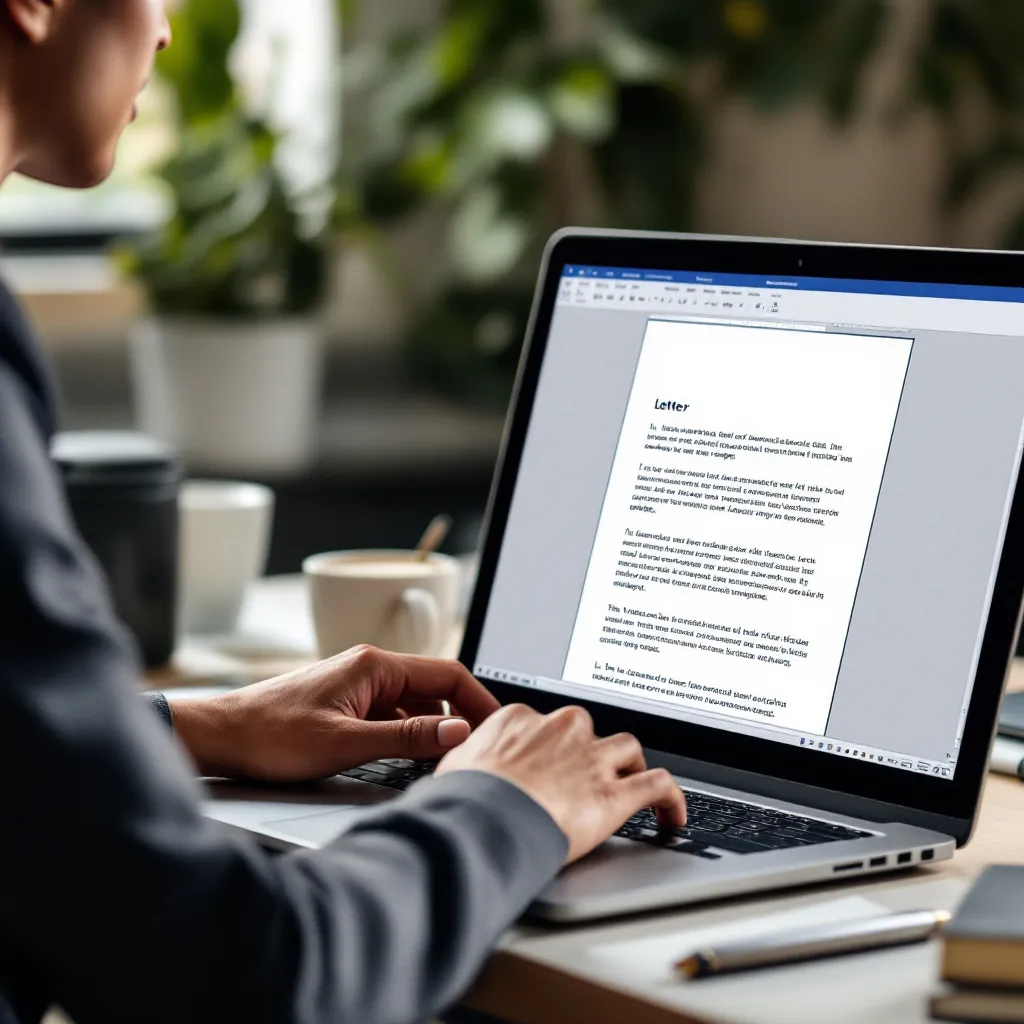Creating professional correspondence doesn’t have to start from a blank page. Microsoft Word offers numerous free letter templates that can save you time and ensure your documents look polished. Whether you need a cover letter for your job search or a formal business letter, Word’s templates provide an excellent starting point. This guide will walk you through finding, selecting, and customizing these templates for your specific needs.
Finding Free Letter Templates in Microsoft Word
Microsoft Word comes with a rich library of built-in templates that are just a few clicks away:
- Open Microsoft Word
- Click on File > New
- Type “letter” or a specific type like “cover letter” in the search bar
- Browse through the available templates and select one that matches your needs
The template gallery includes various options for formal business letters, cover letters, resignation letters, and more. Each template is professionally designed to meet standard formatting requirements.
For even more options, visit Microsoft Create, which offers a dedicated repository of professionally designed templates for all your correspondence needs. Here you’ll find additional cover letter templates, business letters, and other professional documents.
Third-party websites like Vertex42 and Template.net also provide specialized templates for specific purposes such as legal letters or academic correspondence.
Navigating Template Categories for Professional Correspondence
When searching for templates, you’ll notice they’re organized by category:
- Business: Formal correspondence for professional settings
- Personal: Less formal letters for non-business communication
- Application: Cover letters and job application materials
- Formal: Highly structured letters for official purposes
For job seekers, the “Application” and “Business” categories are particularly valuable. Look for templates with high ratings and recent updates to ensure you’re using current designs that align with today’s standards.
Essential Elements of Professional Letter Templates
Professional letter templates typically include standard components arranged in a block format (especially in US/UK business correspondence):
- Header: Your contact information
- Date: Current date of writing
- Recipient information: Name, title, company, and address
- Salutation: Formal greeting
- Body: The main content of your letter
- Closing: Professional sign-off
- Signature: Your name and title
The business letter templates from Vertex42 exemplify these standard formatting conventions, which include proper spacing and alignment. Most professional templates use 1-inch margins and 1.15 line spacing for optimal readability.
Business vs. Application Letter Templates: Key Differences
While business and application letters share core elements, they differ in several important ways:
- Purpose: Business letters communicate specific information or requests, while application letters (like cover letters) aim to market your skills
- Tone: Business letters maintain formal objectivity, whereas application letters balance professionalism with personal branding
- Content structure: Application letters typically follow a three-paragraph format: introduction, qualifications, and call to action
For job applications, look for templates that provide space to highlight relevant achievements and skills that match the position you’re targeting. The ResuFit platform can help you identify which skills to emphasize in your application letters to maximize their impact.
Customizing Word Letter Templates Effectively
Once you’ve selected a template, you’ll need to personalize it:
- Replace all placeholder text with your specific information
- Adjust the styling if necessary (fonts, colors, spacing)
- Ensure your content fits within the template structure
- Maintain consistent formatting throughout
When customizing templates, be careful not to disrupt the underlying formatting. Use Word’s style controls rather than manual formatting to maintain consistency.
Advanced Customization Techniques
For more sophisticated customization:
- Use the Design tab to modify the document theme
- Access Layout options to adjust margins and spacing
- Save your customized template as a .dotx file for future use by clicking File > Save As and selecting “Word Template” as the file type
- Create reusable content blocks for frequently used phrases
The ai letter writer free tools can help you generate personalized content that you can then incorporate into your Word templates for a more tailored approach.
Cover Letter Template Best Practices
When working with cover letter templates in Word, keep these best practices in mind:
- Tailor to the role: Modify the template to highlight skills relevant to the specific job
- Keep it concise: Aim for 3-4 paragraphs on a single page
- Mirror company language: Incorporate keywords from the job description
- Maintain professional formatting: Ensure consistent fonts, spacing, and margins
For maximum impact, your cover letter should complement your resume without duplicating it. Focus on telling a cohesive story about why you’re the right candidate for the position.
Adapting Templates for Different Application Scenarios
Different situations call for different approaches to your letter:
- Direct job applications: Focus on specific qualifications that match the job posting
- Networking opportunities: Emphasize relationship building and mutual connections
- Industry-specific applications: Adjust terminology and highlighted skills based on industry norms
- Digital submissions: Ensure your template looks good in both print and digital formats
If you’re struggling with what to include in your letter, ai prompts to use when writing a cover letter can help you generate ideas tailored to your specific situation.
Troubleshooting Common Template Issues
Even the best templates can sometimes present challenges:
- Formatting inconsistencies: If formatting appears broken, try selecting all (Ctrl+A) and applying a consistent paragraph style
- Header/footer problems: Double-click the header or footer area to edit these sections directly
- Compatibility issues: Save in a more compatible format (.docx) if sharing with users of different Word versions
- Lost customizations: Use Word’s AutoRecover feature or save frequently to prevent data loss
If you find yourself struggling with technical issues, using an ai cover generator like ResuFit can eliminate these formatting headaches entirely.
Exporting and Sharing Your Customized Templates
Once your letter is complete:
- Save as PDF for submission to maintain exact formatting
- Use .docx format if the recipient needs to edit the document
- Consider using cloud storage for easy access across devices
- Create a template collection for different purposes to save time on future letters
For job applications, many recruiters prefer PDF format to ensure your letter appears exactly as intended regardless of the system used to view it.
Conclusion
Microsoft Word’s free letter templates provide an excellent foundation for creating professional correspondence quickly. By understanding how to find, select, and customize these templates, you can create polished letters that make a strong impression without spending hours on formatting.
Whether you’re writing a simple cover letter sample for a job application or formal business correspondence, these templates can streamline your workflow and help you focus on what really matters—the content of your message.
For an even more efficient approach to job application documents, consider using ResuFit, which combines the convenience of templates with AI-powered customization to create perfectly tailored application materials in minutes.