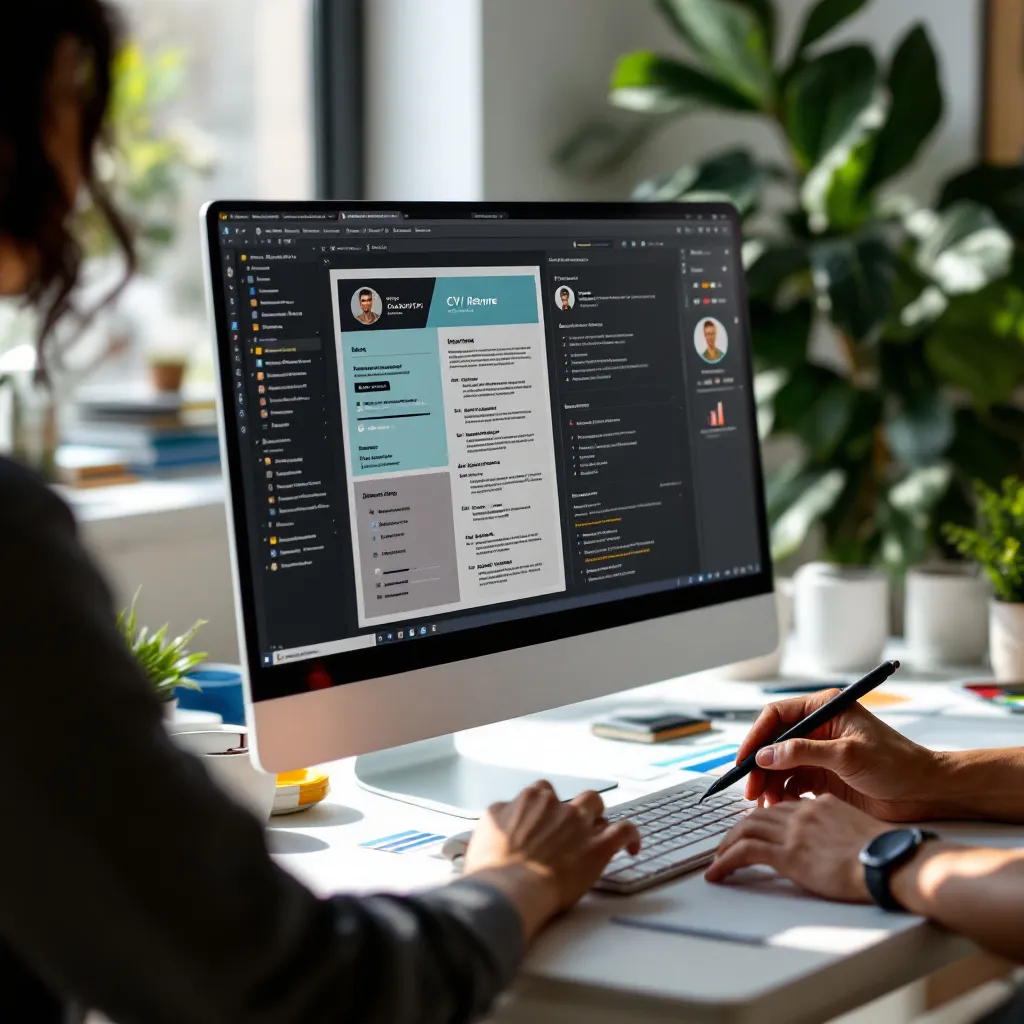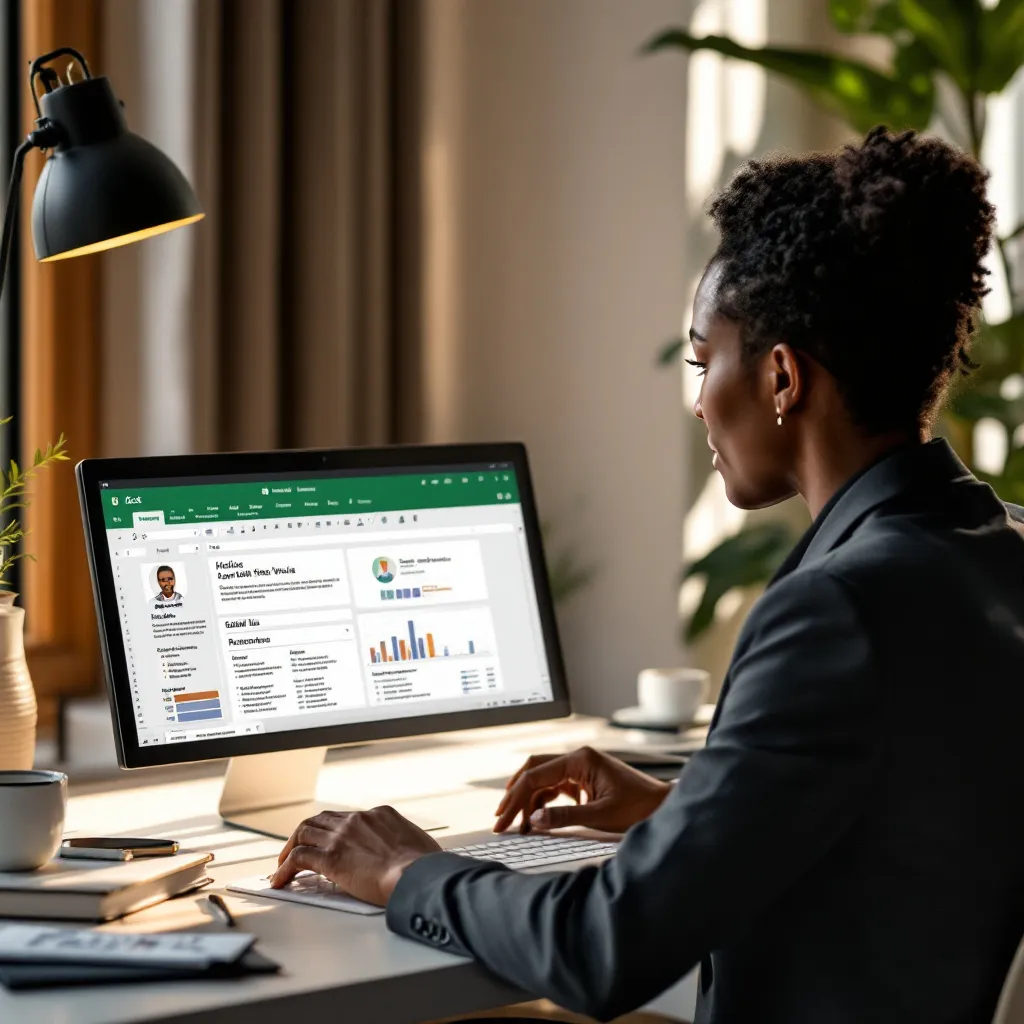In today’s competitive job market, a visually distinctive resume can help you capture attention and make a memorable impression. Adobe Illustrator offers powerful design capabilities that allow job seekers to create polished, professional resume templates that stand out from the crowd. Whether you’re a design professional or simply want to elevate your job application, Illustrator CV templates provide a sophisticated alternative to standard word processor options.
Why Choose Adobe Illustrator for Your CV Design
Adobe Illustrator offers several unique advantages that make it an excellent choice for resume creation:
- Vector-based precision ensures your text and design elements remain crisp and sharp at any scale, whether viewed on screen or printed
- Layer-based editing lets you easily reposition and modify elements without having to redesign your entire document
- Advanced typography controls provide precise formatting options that standard word processors can’t match
- Custom color palettes allow perfect alignment with your personal brand or industry standards
Unlike Word or Google Docs, Illustrator gives you complete control over every design aspect of your resume. Professional illustrators report 40% faster revisions compared to Word-based resumes, making it easier to tailor your application for different positions.
While tools like Canva offer simplicity, Illustrator provides unmatched customization for creating truly unique resume examples that reflect your professional identity.
5 Professional Free Illustrator CV Templates Worth Downloading
You don’t need to start from scratch to create an impressive resume in Illustrator. Here are five outstanding free templates worth considering:
-
Modern Minimalist AI
This clean, streamlined template uses subtle color accents to highlight key information while maintaining a professional appearance. Perfect for corporate environments where understated elegance is valued. -
Creative Professional A4
With a balanced text-to-graphic ratio and thoughtful icon integration, this template works well for creative fields while remaining sufficiently professional for traditional industries. -
ATS-Optimized Chronological
This cleverly designed template incorporates visual elements while ensuring compatibility with Applicant Tracking Systems—a crucial consideration for job seekers applying to larger organizations. -
Academic Portfolio Hybrid
Specially designed for academic positions, this template includes dedicated sections for publications, presentations, and research experience—ideal for scholarly applications. -
Video Editor Specialty
This media-focused template features a skills matrix and project highlights section, perfect for creative professionals who need to showcase portfolio work.
When evaluating templates, look for clean organization, appropriate white space, and a professional appearance that aligns with your industry standards. The best art resume template options balance visual appeal with clear information hierarchy.
Customizing Illustrator CV Templates: Essential Techniques
Typography and Color Customization
Once you’ve selected a template, personalizing it effectively is crucial:
- Font selection: Combine no more than one serif and one sans-serif font for a professional look. Maintain 11-12pt body text for optimal readability.
- Color adaptation: Use the Eyedropper tool to match company branding if appropriate. For maximum professionalism, limit your palette to 2-3 complementary colors.
- Consistency: Ensure heading styles, bullet formats, and spacing remain consistent throughout your document.
Remember that resume formatting should prioritize readability above all else. Even the most visually impressive resume fails if recruiters struggle to find key information.
Adding and Modifying Graphic Elements
Illustrator excels at creating and manipulating graphic elements:
- Use the Pen and Shape tools to create custom icons that represent your skills or achievements
- Incorporate a subtle personal logo or monogram for brand consistency
- Adjust existing template graphics to better align with your personal style
- Ensure graphic elements enhance rather than distract from your content
While cool looking resumes can make an impression, balance is key. Overly designed resumes risk appearing unprofessional or distracting from your qualifications.
Making Your Illustrator CV Template ATS-Compatible
Many companies use Applicant Tracking Systems (ATS) to screen resumes before human review. To ensure your designed resume passes these digital gatekeepers:
- Preserve text integrity: Don’t outline fonts or convert text to shapes
- Maintain standard section headers: “Experience,” “Education,” “Skills”
- Include keywords from the job description: Integrate relevant terms naturally throughout your content
- Export properly: Use PDF format with text layer preserved (more on this below)
Recent studies show 78% of creative resumes can successfully pass ATS screening when using proper formatting techniques. If you’re concerned about compatibility, consider creating two versions—one visually distinctive and one ATS-optimized.
For those with specialized backgrounds, make sure to properly format sections like accounting experience examples to include both visual appeal and the specific terminology ATS systems are programmed to identify.
Exporting and Sharing Your Finished Illustrator CV
Proper export settings ensure your resume looks professional across all platforms:
- Print applications: Export as PDF/X-1a:2001 with 300ppi resolution using “High-Quality Print” preset
- Digital submissions: Create a separate 72dpi PDF with clickable links for email applications
- Online portfolios: Generate JPG thumbnails for platforms like LinkedIn
Use a consistent naming convention like FirstName_LastName_Resume_2023.pdf for professional organization. For maximum compatibility, maintain both design-focused and ATS-friendly versions.
While ResuFit offers an excellent AI-powered alternative for generating tailored resumes quickly, learning to customize Illustrator templates provides valuable design skills that can set your application apart in competitive creative fields.
Conclusion
Adobe Illustrator CV templates offer a powerful way to create visually distinctive resumes that highlight your professional qualifications while showcasing your attention to detail. By selecting quality templates, customizing them effectively, and ensuring ATS compatibility, you can create application materials that make a strong impression in any industry.
Whether you’re a design professional or simply want to elevate your job search materials, Illustrator provides capabilities that standard word processors can’t match. With the free templates and techniques outlined above, you can create a resume that truly represents your professional identity—without the cost of affordable resume writing services.
For job seekers who prefer a more streamlined approach, ResuFit offers an AI-powered alternative that generates professionally formatted, ATS-optimized resumes in minutes. Its one-click customization from job URLs makes tailoring applications effortless, while ensuring your documents pass automated screening systems.