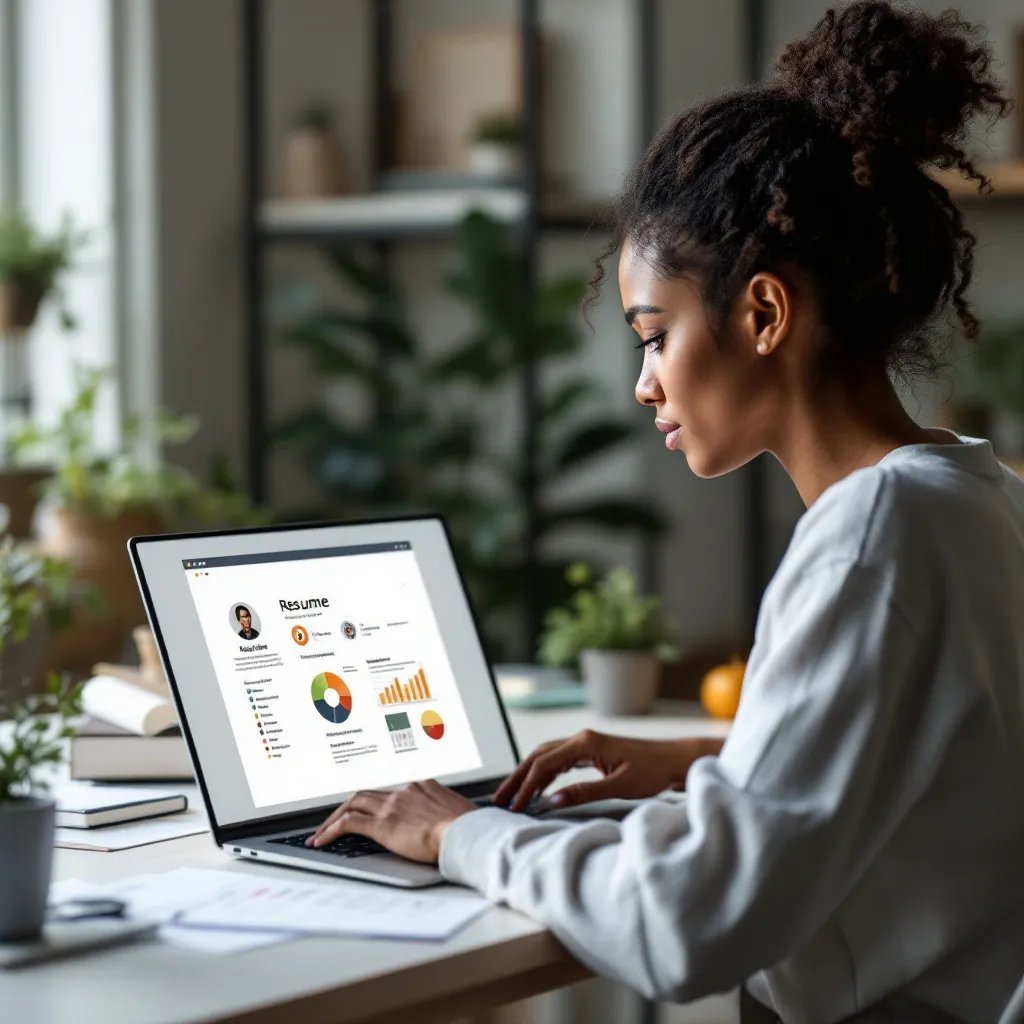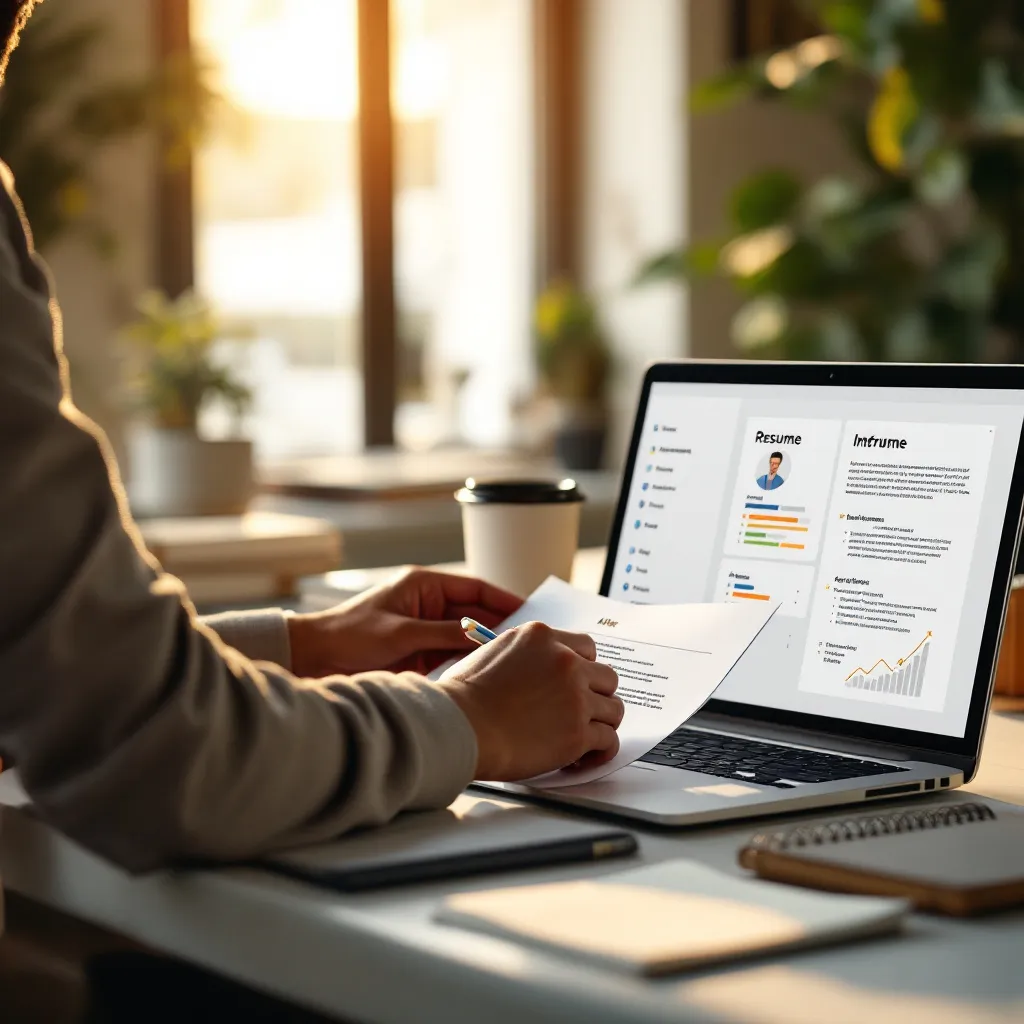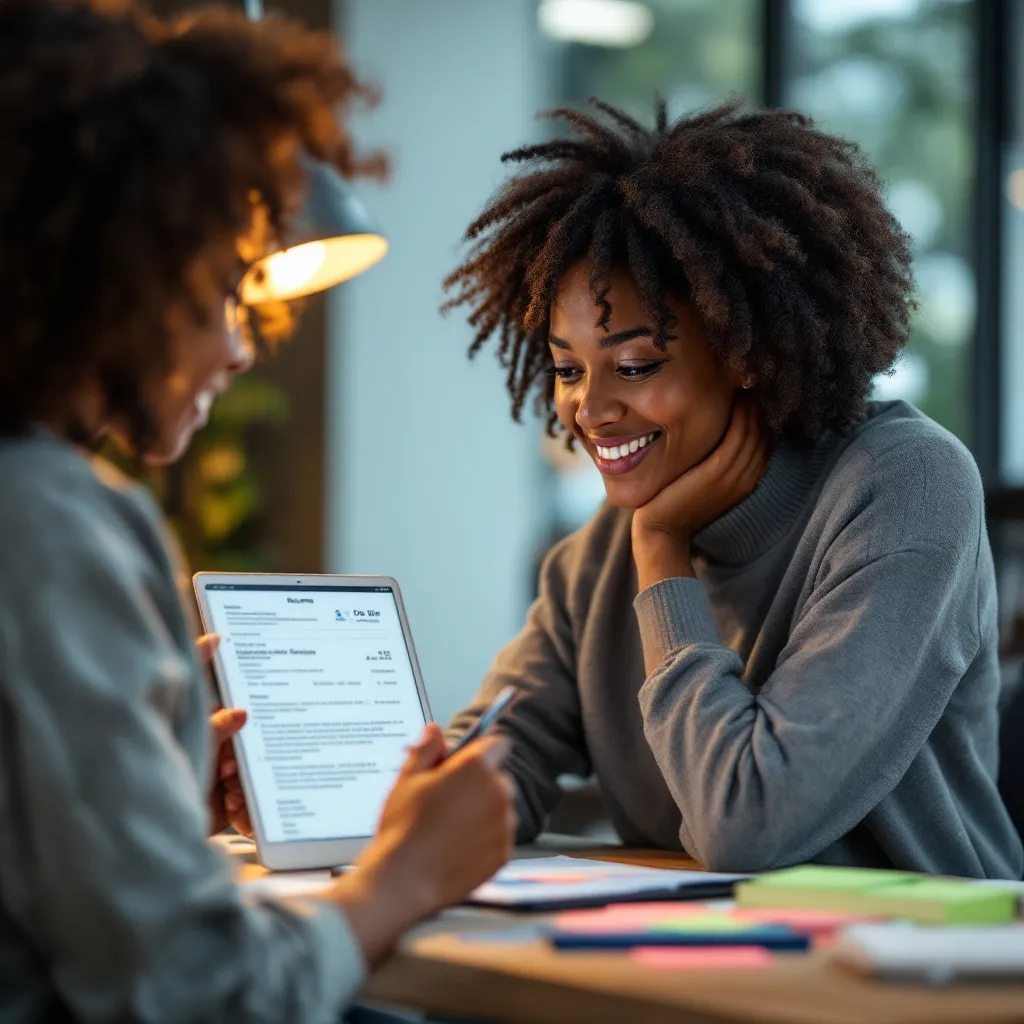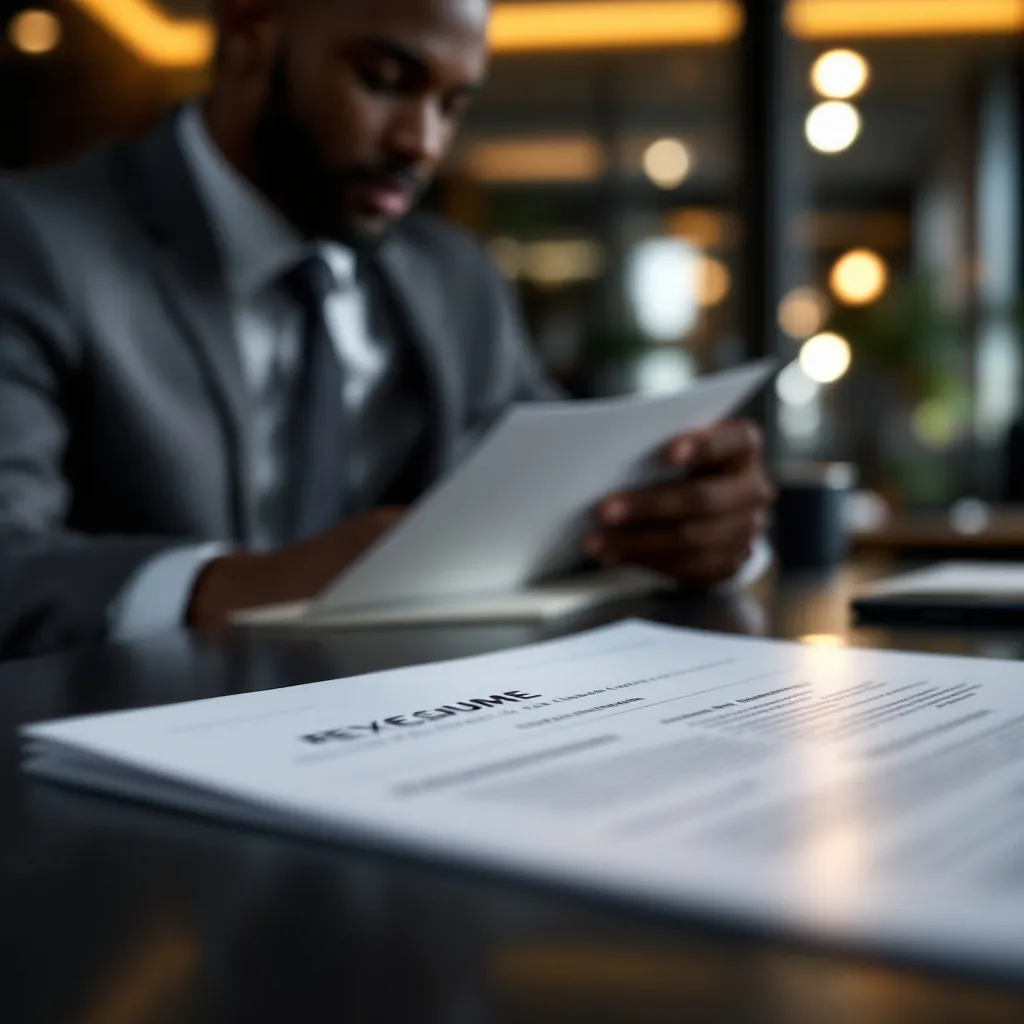In today’s competitive job market, standing out is essential. While traditional word processors have long been the standard for resume creation, Microsoft PowerPoint offers unique advantages that can help your application catch a recruiter’s eye. This guide explores how to leverage PowerPoint resume templates to create visually impressive yet professional resumes.
Why PowerPoint is a Powerful Tool for Resume Creation
PowerPoint provides several advantages over traditional resume-building methods:
- Visual storytelling capabilities: Charts, timelines, and infographics can showcase your career progression in a compelling visual format
- Design flexibility: Custom slide sizes, column layouts, and multimedia integration options give you creative control
- Brand consistency: Built-in color schemes and font pairing tools help maintain a cohesive personal brand
- Interactive elements: Hyperlinks to portfolios and LinkedIn profiles add functionality to digital versions
As noted by Indeed’s guide to PowerPoint resumes, these capabilities allow you to present your professional story in ways that traditional text-only formats cannot.
Selecting the Right PowerPoint Resume Template
The template you choose should align with your industry and career goals:
Industry-Specific Template Considerations
| Industry | Template Features | Content Priorities |
|---|---|---|
| Creative Fields | Visual-centric designs with icon integration | Portfolio links, style showcasing |
| Corporate Roles | Minimalist layouts with clean text hierarchy | Achievement metrics, leadership examples |
| Tech Sector | Dark mode options, technical skills visualization | Certifications grid, project highlights |
| Academia | Publication list formatting, research summary sections | Educational credentials, research focus |
When evaluating templates, prioritize those with editable master slides and color palettes to ensure maximum customization potential. If you’re a student, free student resume templates can provide a starting point while keeping costs down.
For ATS compatibility (crucial in today’s hiring process), look for templates with clean text hierarchy and minimal graphics in core content areas, similar to what you might find in an American resume format sample.
Customizing PowerPoint Resume Templates Effectively
Design Elements That Make Your Resume Stand Out
Transform a basic template into a personalized professional statement with these techniques:
- Establish visual hierarchy: Use 22-24pt font for headers versus 10-12pt for body text to guide the reader’s eye
- Apply strategic emphasis: Use bold formatting and color to highlight key achievements (e.g., “Increased sales 82% in Q3″)
- Integrate infographics: Consider skill meters for technical proficiencies or timeline graphics for career progression
- Align with company branding: Use PowerPoint’s Eyedropper tool to match colors from a potential employer’s website
These customizations can help create cool looking resumes that remain professional while showcasing your attention to detail and design sensibility.
Content Optimization for PowerPoint Resumes
Visual appeal must be balanced with substantive content. Focus on:
- Achievement-focused language: “Reduced production costs 37% through lean manufacturing implementation” rather than generic job descriptions
- Strategic section ordering:
- Compelling headline slide with value proposition
- Career highlights infographic
- Reverse-chronological experience
- Concise writing: Brief bullet points that work within space constraints while conveying impact
Looking at resume examples can help you understand how to balance visuals with content effectively. For specialized fields, study industry-specific formats like accounting experience examples to ensure you’re highlighting relevant skills.
Exporting and Sharing Your PowerPoint Resume
The format you choose depends on how you’ll share your resume:
- For printing: Export as PDF with embedded fonts to preserve formatting
- For digital sharing: PPTX with compressed media (keep file size under 5MB)
- For LinkedIn: Consider exporting as a series of PNG images
- For email applications: Include both PDF attachment and plain text version in the email body
Proper resume formatting should be preserved regardless of how you share your document. Always test your exported file on different devices to ensure compatibility.
Common Mistakes to Avoid with PowerPoint Resumes
Even the most visually impressive resume can fail if it commits these errors:
- ❌ Overanimation: Using more than 2 animation effects per slide distracts from content
- ❌ Content overload: Crowding slides with more than 5 bullet points per section reduces readability
- ❌ Poor font choices: Choosing decorative fonts over ATS-friendly options like Calibri or Arial
- ❌ Neglecting print testing: Failing to check margin alignment and color reproduction for printed copies
If you’re struggling to avoid these pitfalls, consider affordable resume writing services that specialize in visual resume formats. For artistic fields, an art resume template might provide specialized guidance.
Conclusion: Is a PowerPoint Resume Right for You?
PowerPoint resumes shine in situations where visual presentation matters, particularly in:
- Creative industries
- Digital marketing roles
- Positions requiring presentation skills
- Career fairs and networking events
However, always have a traditional format as backup for ATS systems. If you’re uncertain about creating your own design, ResuFit offers AI-powered resume optimization that combines visual appeal with ATS compatibility, ensuring your application stands out while still passing digital screening systems.
By thoughtfully applying the principles in this guide, you can create a PowerPoint resume that showcases both your professional achievements and your attention to detail—giving you a competitive edge in today’s job market.